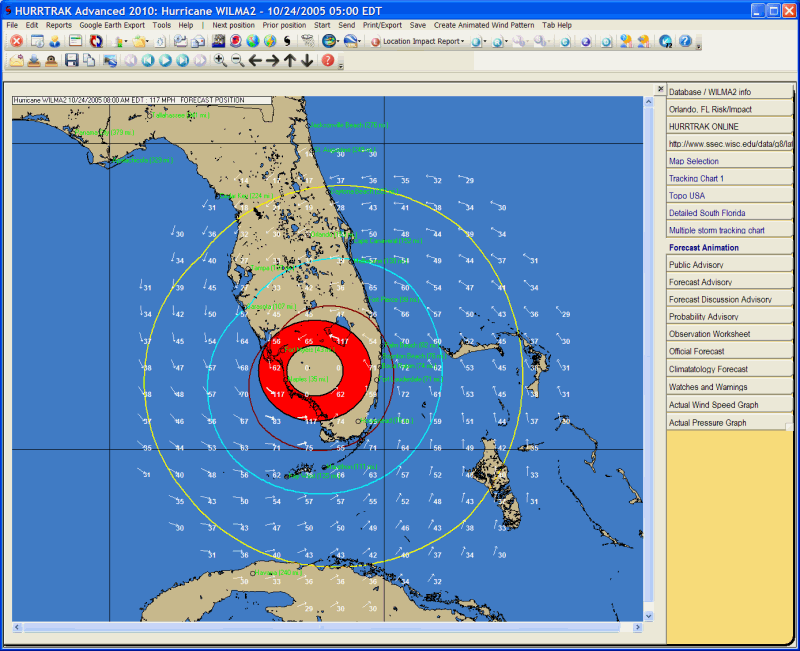
Animation Tab
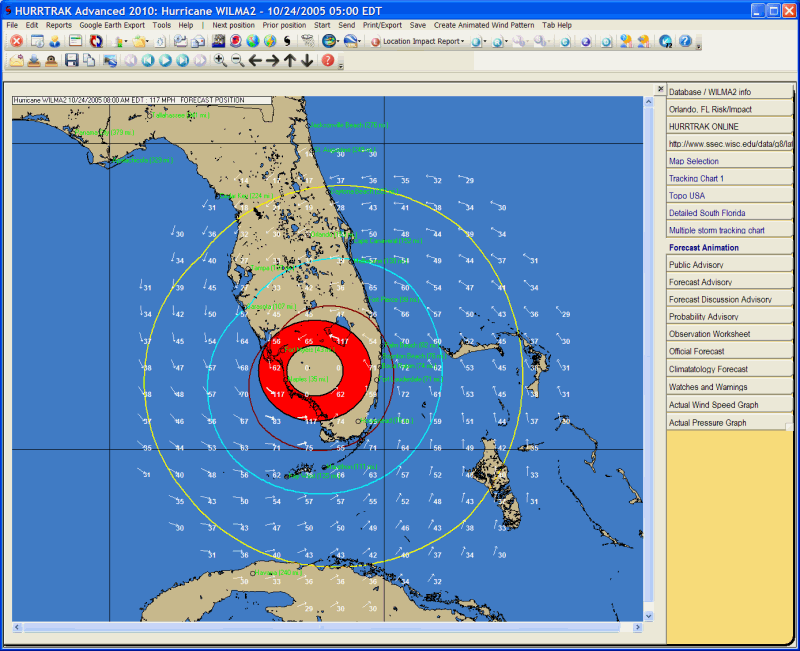
Description: This tab displays an animation sequence of the storm and it's wind fields in motion
Tab Created by: Map Select Tab, Variable Track Chart Tab, Favorite Tracking Chart Tab
Tab Close Allowed: Yes
Functions Available:
Standard System Menu Functions
Next Position - When in single step mode, this moves the storm forward 1 hour.
Prior Position - When in single step mode, this moves the storm backward 1 hour.
Start/Stop - When in single pass or continuous loop mode this option will stop or start the animation.
Send - When the animation is stopped, this function will send the current image or animation sequence (animated GIF) to an Email recipient. The characteristics of the animation file is controlled via the User Preferences - E-mail Setup Options.
Print - When the animation is stopped, this function will print the current image.
Save Image - When the animation is stopped, this function will save the current image (color or fax) to a graphic file format, PDF format, to the clipboard, or save the animation sequence to an animated GIF format.
Create
Animated Wind Pattern
– This option will stop the current animation and build/display a Wind Pattern
Animation sequence.
This can
be a very time consuming process and no new animations can be started.
If
you are going to use this function it is imperative that you download the processed
RI files.
You can
find our more about the Processed RI files on the topic of Plotting
Options.
Stop
Processing –
This option is only available when a Wind Pattern Animation is being built (first
loop).
It will
stop the current operation and display the wind pattern animation that has been built
so far.
You cannot
resume the wind pattern animation build after it has been stopped.
Toolbars: See Appendix Section for more information.
Miscellaneous:
Tips:
The
first loop of either the wind radii animation or the wind pattern animation builds
the animation frame file. After the first
loop, the animation speed is based on the settings in your user preferences (animation
options). The first loop of the wind pattern
animation may take a very long time.
There is a complete set of animation user options which are set in animation options.
Selecting the animate option presents the user with the option of animating on the current chart or a refreshed chart (one with just the base geographical map). Selecting the option to animate using the current chart as the animation chart allows the user to first plot desired "background" items such as forecast tracks, range rings, etc and have those appear during the animation.
Animation files can be very large. To avoid large files do not animate on top of Landsat, Satellite or Radar images.
If
you want to save an animation, be sure to select that option as otherwise they are
deleted when you are done viewing them. This
is especially important to keep in mind when creating wind pattern animations due
to the amount of time it takes to create.