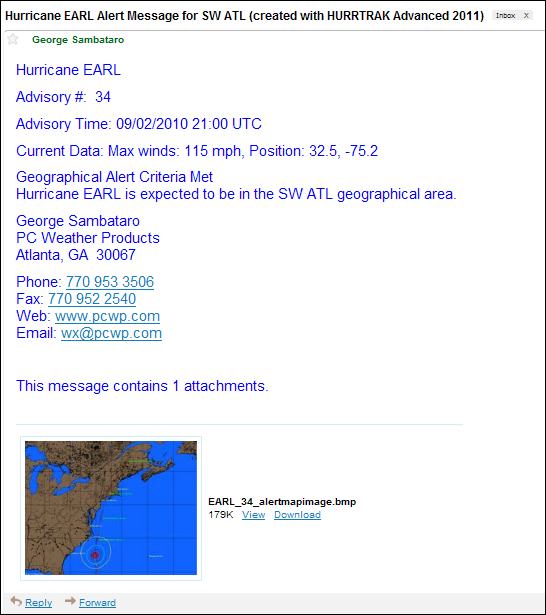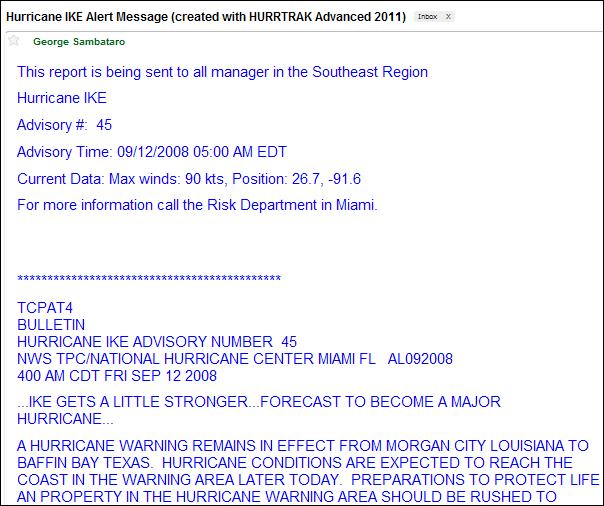
Automatic EMail Alerts
Email
Alerts are a feature in
the system which will automatically send and “alert” type Email when certain
“conditions” or triggers are met. The
Email alerts are processed whenever new storm data is received or if manually started
by the user. In addition to the alert text,
you can also specify to include a tracking map and the advisories with the alert.
There are 6 types of Automated Email Alerts.
ALL
UPDATES Alert:
The
All Updates alert is the only alert which
does not have a trigger. This type of alert
allows the user to send out information about a storm every time new storm data is
received.
NEW
STORM Alert:
The
New Storm alert is exactly what it sounds
like. An alert email will be sent whenever
a new storm forms.
CATEGORY
CHANGE Alert:
The
Category Change alert is triggered whenever
an existing storm change its storm strength category (Saffir-Simpson Scale).
LOCATION
Alert:
The
Location Alert is a special alert that
is triggered whenever a storm’s forecasted conditions, for a location or group
of locations are met. The triggers include,
wind speed, timing of wind speed, rainfall, wind probabilities and distance from
the location to the center of the storm. This
is a very powerful (and the original) alert.
LOCATION
GROUP Alert:
The
location group alert is triggered whenever
ANY location within a location group
is expected to be impacted by a storm. This
was added when a customer said “what I really need is to have an email automatically
sent to me when ever any of my 5000 locations are expected to bit hit”.
GEOGRAPHICAL
Alert:
The
Geographical Alert is triggered whenever
a storm is in or expected to enter a defined geographical area.
More information on how to setup EMail Alerts
Examples
of each Alert are shown below:
All
Updates Alert (this
example shows optional user text)
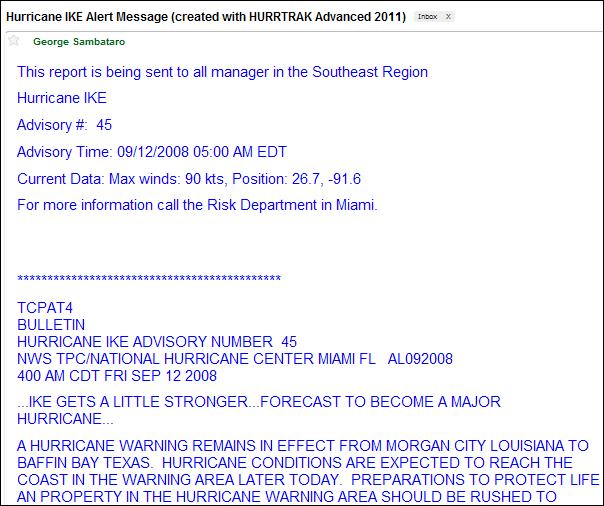
New
Storm Alert (example
is for Western Pacific storm)

Category
Change Alert (SW
Pacific Storm in example)
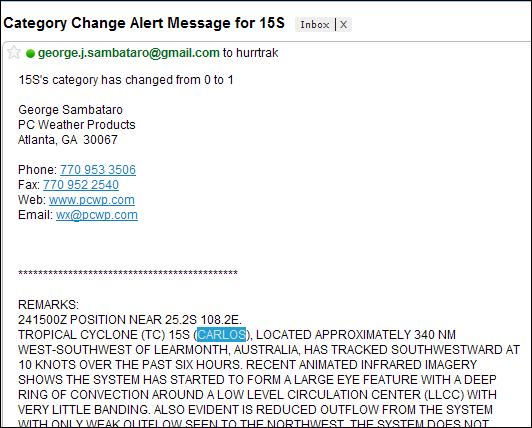
Location
Alert (image
included with this example)
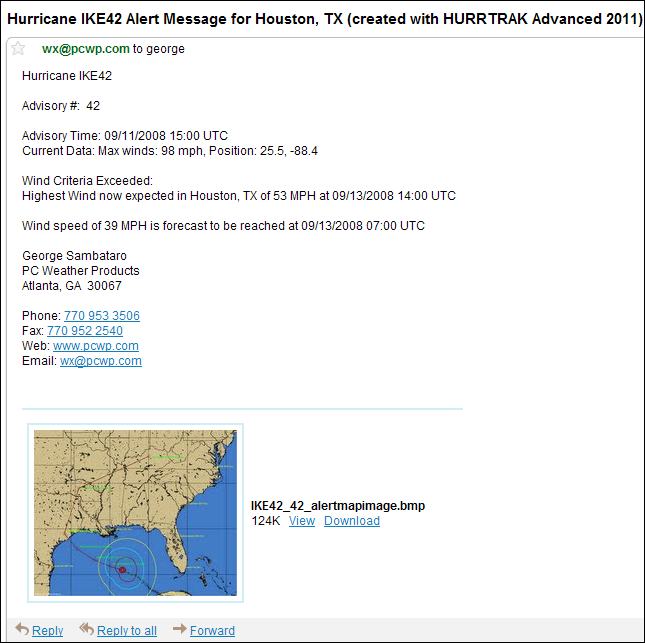
Location
Group Alert (the
name of the location group is called usergroup in this example)
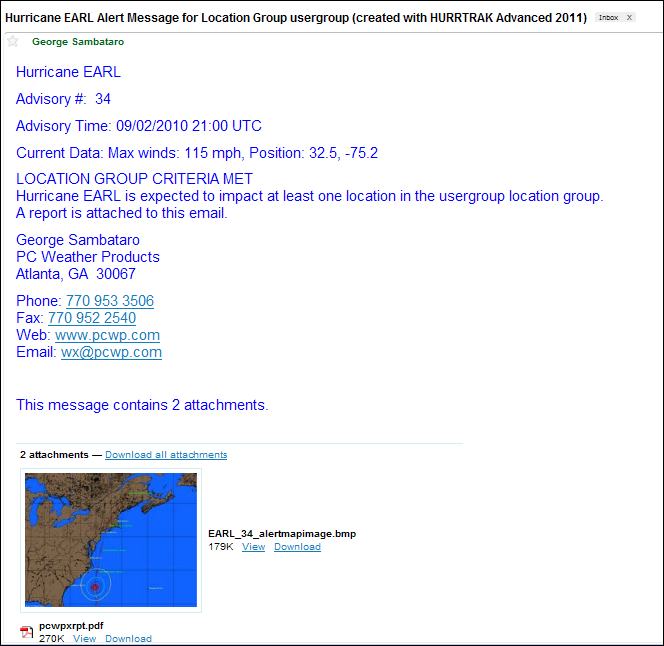
Geographical
Alert