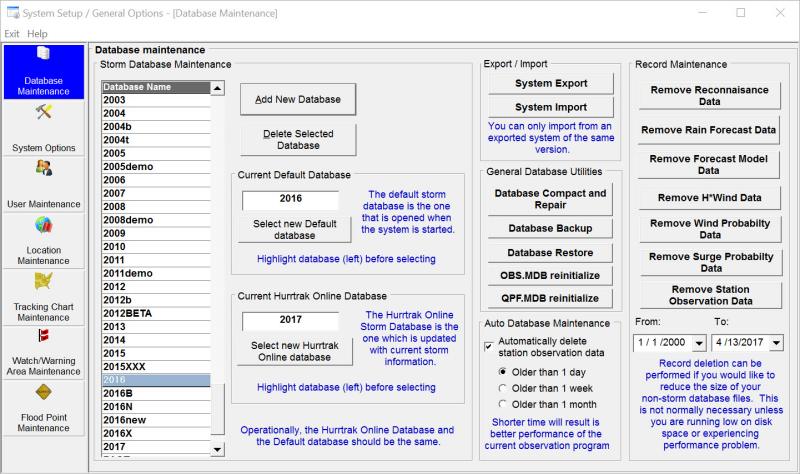
Database Maintenance
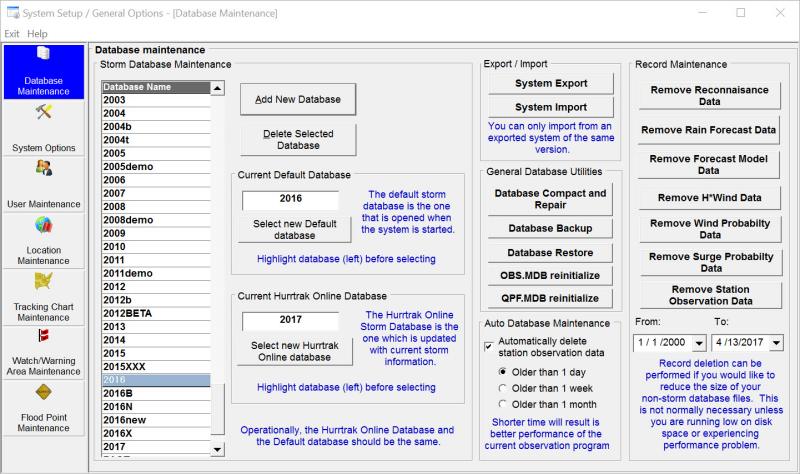
There are several database maintenance options:
This
option allows the user to create or delete storm databases as well as establishing
the default and Hurrtrak Online Database. To establish a new database, select the
Add New Database
option and then change the database name. To make a database the current default,
highlight the database name and select the ‘Select
new default database’ option.
To select which database you want Hurrtrak Online
updates to be applied to, again highlight the database name and select the ‘Select
new Hurrtrak Online database’ option. For more
information on the difference between the default database and the Current Hurrtrak
Online Active Database, please review the appendix topic Default
vs. Hurrtrak Online Active database.
It
is advised that you create a new database for each Hurricane Season.
i.e. 2015, 2016, etc. To
add a new database, key in the new name and select the CREATE option.
To delete a database and all its content, select
that database and the DELETE option.
In
addition, you can perform optional database maintenance including database backup
/ restore and compaction and repair. Finally
to reduce the size of some of your databases, you can select the Record Maintenance
set of options. More information on those
functions is described below:
System
Export:
System
Import:
Database
Compact and Repair:
Database
Backup:
Database
Restore:
OBS.MDB
reinitialize:
QPF.MDB
reinitialize:
Auto Database Maintenance:
This option allows the system to automatically remove older current weather observation
data based on the date criteria selected. This only affects the obs.mdb file.
Remove
Reconnaissance Data: This
option allows the user to selectively, by date, remove hurricane reconnaissance records
from the system. This is suggested when the
recon.mdb database begins to get large.
Remove
Rain Forecast Data: This
option allows the user to selectively, by date, remove rainfall forecast records
from the system. This is suggested when the
qpf.mdb database begins to get large.**
Remove
Forecast Model Data: This
option allows the user to selectively, by date, remove hurricane forecast model records
from the system. This is suggested when the
model.mdb database begins to get large.
Remove
Wind Probability Data: This
option allows the user to selectively, by date, remove wind probability records from
the system. This is suggested as the windprob.mdb
database begins to get large.
Remove
Surge Probability Data: This
option allows the user to selectively, by date, remove surge probability records
from the system. This is suggested when the
psurge.mdb database begins to get large.
Remove
Station Observation Data:
**
Note.. the Surge Prob, Wind Prob and rain
forecast databases are likely to get large quicker than the other databases.