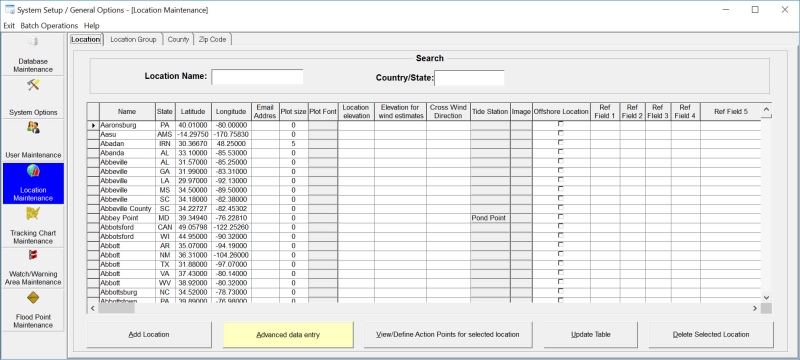
Location Maintenance - Locations
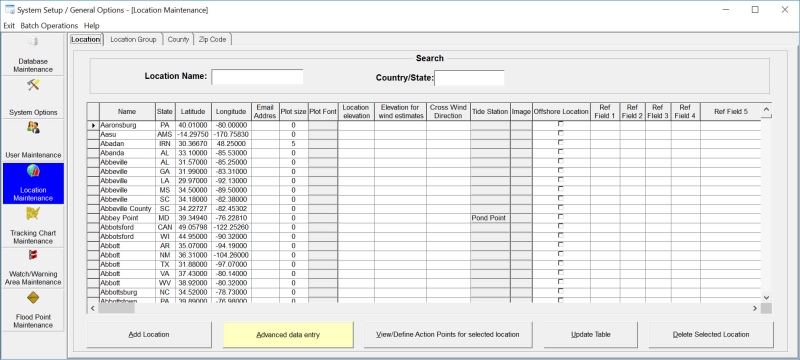
This option allows the user to establish new or change/delete existing locations. Locations can be anything that have latitude and longitude and size attributes. I.E. A city, island, point, lighthouse, etc.. Remember western longitudes are negative while eastern longitudes are positive. If offshore location is checked... the system will assume this is a location "in the water", i.e. oil rig, ship, etc... and calculate wave heights for this location on the impact reports.
Name - This identifies the location's name
State - This identifies the location's state or country code (2 or 3 digits)
Latitude - This identifies the location's latitude in decimal degrees. All latitudes north of the equator are positive and those south are negative. Latitudes for the North Atlantic and Eastern Pacific are positive. NOTE: DO NOT USE DEGREES AND MINUTES. To convert degrees/minutes to degrees and tenths of a degree, take the number of minutes, divide by 60 and add it to the degree value. I.E. 29 degrees 36 minutes is 29.6 degrees.
Longitude - This identifies the location's longitude in decimal degrees. All Western longitudes are negative while all Eastern longitudes are positive. Longitude values for the Atlantic and Eastern Pacific locations are negative. NOTE: DO NOT USE DEGREES AND MINUTES. To convert degrees/minutes to degrees and tenths of a degree, take the number of minutes, divide by 60 and add it to the degree value. I.E. -78 degrees 54 minutes is -78.9 degrees.
E-mail Address - The e-mail you would like associated to this location (optional). You can have multiple e-mail addresses separated by a comma.
Plot Size - This represents the circular size of this location. This can range anywhere from 0 to 100 nautical miles. A zero value will not draw any circle, thus being well suited for geographical landmarks like points, bays, etc.. Other values will draw circles or points depending on the size of the location and size of the map they are plotted on.
Plot
Font
–
This option allows the user to specify the font type, size and color which will be
used when plotting this locations name on a tracking map.
It overrides the location group and default
location fonts.
It can be changed by clicking on it and
can be cleared by selecting the SHIFT key and clicking on it.
Location Elevation – This indicates the location’s elevation above mean sea level in feet. It is only used by the SLOSH report function and supersedes the elevation calculated by the DEM (digital elevation model) data included with the system.
Elevation
for wind estimates
–
This indicates the elevation, above ground level, that the wind estimation calculations
should be made for. The standard level is 10 meters (33 feet) but
you can define elevations (feet) up to 1000 feet. This is particularly useful when
needing to know the wind speed forecast for high rises, bridges and other assets
higher than 33 feet. For more information
about this function, see the appendix section.
Cross
Wind Direction -
This field can be used in 2 different ways.
If a coastal location, this can be used
to identify the wind direction that typically causes the most flooding.
For example, in
Tide Station - This identifies the tide station associated with this location. To associate a location to a tide station, click on this data cell. The user will then be presented with a tide station selection window.
Image – This field allows the user to identify a web or local image file to the system which is used when exporting report data to Google Earth. For more information see Webcam / Location Images.
Offshore
Location -
This identifies the location as a fixed offshore location, such as an oil platform,
etc.. When
checked the system will include wave height calculations in the summary and detailed
impact report for this location
Reference Fields 1-5- These optional data fields allow the user to include unique information about this location. For example if the location is for a retail establishment, the additional fields might be Phone Number, Store Manager, Address, etc.. This data is only included in all exported (to EXCEL) location impact reports.
If the Legacy AWE is selected the following additional field is displayed
AWE Location - This indicates whether this location "qualifies" for Advanced Wind Estimation. If information has been added via the advanced data entry option, this option will be checked. This is a read only indicator.
The options available from here are:
To ADD a location, select the add location option.
For default Advanced Wind Estimation (AWE) - To enter Advanced information about this location, select the Advanced data entry option.
For legacy Advanced Wind Estimation - To enter Advanced information about this location, select the Advanced data entry option.
To Change a location's information, make the required changes in the data table and select update.
To DEFINE ACTION POINTS, highlight that location in the list and select the View/Define Action Point option.
To DELETE a location group, highlight that location in the list and select the delete option.
** Note: you can quickly find a location by using the search fields. * as a wildcard is allowed
LOCATION
Maintenance BATCH options:
When adding custom locations you should to perform 3 “batch” operations available from the System Setup function (via Location Maintenance). Those operations are required to calculate the locations roughness indices (for use with Advanced Wind Estimation), Tide Station (for coastal locations) and closest weather observation station.

Tide
Operations:
There are a number of operations that you can perform on your location database.
For cities, counties and zip codes you can have the system assign the location’s
closest coastal Tide Station (it must be within 10 miles).
This allows the system to show the tide information on the impact reports.
You can also un-assign, in effect, disassociating the locations from any tide
station.
Recalculation
Roughness Indices:
This option will reanalyze the land usage around all of your locations and
recalculate the indices used in Advanced Wind Estimation.
This is normally not necessary
unless
adding custom locations.

Weather
Station Operations:
For city locations you can have the system either update the location’s
closest weather station, overwriting what is currently assigned or just have the
system try to find a weather station for location that do not have one associated
with it. The weather station must be within
20 mile of the location. You would normally
use this option when adding your own custom locations.